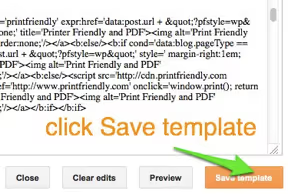Add PrintFriendly Button to Blogger or Blogspot Using the New User Interface
You can manually add the PrintFriendly button to your blog in four easy steps. If you prefer a simpler way, you can use blogger's built-in add widget tool.
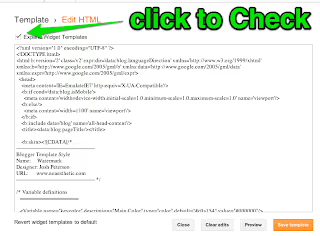
Step 1: Get the PrintFriendly button code.
- Go to our button page.
- Select Blogger/Blogspot.
- Select your button style.
- Click add code directly to template.
- Copy the code in the text box that appears.
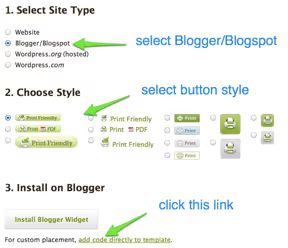
Step 2: Edit your blog's HTML template.
- Log into your blog dashboard.
- Click Template on the left navigation menu.
- Click Edit HMTL below your blog thumbnail.
*Dynamic Views templates doesn't allow editing your HTML. You'll need to use the classic Blogger/Blogspot Templates.
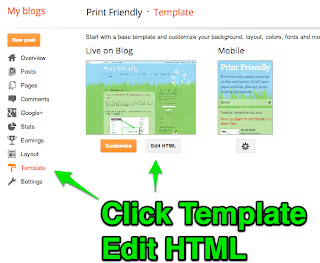
- Click Proceed on the warning message.
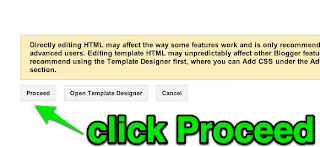
- An Editor will appear. Make sure to click the checkmark next to Expand Widget Templates
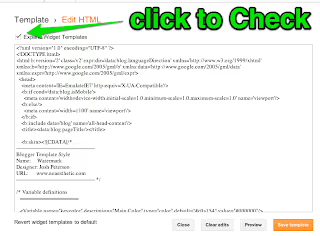
Step 3: Paste PrintFriendly Button Code.
- Find <data:post.body/> in the Editor window.
* Tip: Press "Control" and "F" on keyboard to search. - Paste the PrintFriendly button code above <data:post.body/> to make the button appear above your posts. Paste the code below <data:post.body/> to place the button below your posts.
* Careful: There's two versions of <data:post.body/>. Use the first (web) not the second (mobile).
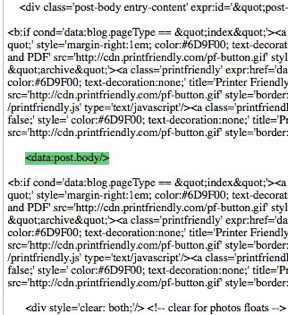
Step 4: Preview and save your changes.
- Click Preview.
- Click Save template.