Alphalist Data Entry Module Version 7.0 Overview
This file provides comprehensive instructions and details for using the Alphalist Data Entry Module Version 7.0. It includes information on user login, form completion, and functionalities available within the module. Ideal for taxpayers and withholding agents managing their data entry needs.
Edit, Download, and Sign the Alphalist Data Entry Module Version 7.0 Overview
Form
eSign
Add Annotation
Share Form
How do I fill this out?
To fill out this file, start by entering your user-defined login name and password. Next, complete all mandatory fields in the Withholding Agent Information section. After filling out the required information, click the Save button to ensure your data is recorded effectively.

How to fill out the Alphalist Data Entry Module Version 7.0 Overview?
1
Enter your user-defined login name and password.
2
Complete all mandatory fields in the Withholding Agent Information.
3
Click the Save button to record your information.
4
Use the Revert button to undo any changes if necessary.
5
Edit existing records by selecting the appropriate entries.
Who needs the Alphalist Data Entry Module Version 7.0 Overview?
1
Taxpayers who need to report their withholding data to the Bureau of Internal Revenue.
2
Withholding agents responsible for maintaining accurate tax records.
3
Accountants who handle payroll and tax filings for businesses.
4
Businesses that require compliance with tax regulations.
5
Government auditors verifying withholding tax compliance records.
How PrintFriendly Works
At PrintFriendly.com, you can edit, sign, share, and download the Alphalist Data Entry Module Version 7.0 Overview along with hundreds of thousands of other documents. Our platform helps you seamlessly edit PDFs and other documents online. You can edit our large library of pre-existing files and upload your own documents. Managing PDFs has never been easier.

Edit your Alphalist Data Entry Module Version 7.0 Overview online.
Editing this PDF on PrintFriendly is simple and effective. Use the intuitive editing tools to modify any text or fields as needed. Save your changes quickly and efficiently for future access.

Add your legally-binding signature.
Signing the PDF on PrintFriendly is straightforward. Just use the designated signing feature to add your signature electronically. Enjoy a hassle-free signing process that enhances your document's authenticity.

Share your form instantly.
Sharing the PDF on PrintFriendly is seamless. Utilize the share options to distribute your document via email or social media. Reach your audience with just a click, making collaboration easy.
How do I edit the Alphalist Data Entry Module Version 7.0 Overview online?
Editing this PDF on PrintFriendly is simple and effective. Use the intuitive editing tools to modify any text or fields as needed. Save your changes quickly and efficiently for future access.
1
Open the PDF document in PrintFriendly.
2
Select the 'Edit' option to modify fields and text.
3
Update any necessary information in the document.
4
Preview your changes to ensure accuracy.
5
Download the edited PDF for your records.

What are the instructions for submitting this form?
To submit this form, ensure all fields are accurately filled. You can send your filled forms via email, fax, or direct upload through the online portal of the Bureau of Internal Revenue. For physical submission, visit your local BIR office for handover.
What are the important dates for this form in 2024 and 2025?
Important dates related to this form are typically dictated by the Bureau of Internal Revenue's filing calendar. For 2024, remain aware of quarterly updates and deadlines for filing withholding tax returns. It's crucial to check the BIR announcements regularly for any changes in submission dates.

What is the purpose of this form?
The Alphalist Data Entry Module Version 7.0 is designed to simplify the data entry process for withholding agents. Its primary purpose is to facilitate accurate reporting of withholding tax information to the Bureau of Internal Revenue. This module aims to maintain compliance and streamline tax reporting procedures.

Tell me about this form and its components and fields line-by-line.

- 1. User Name: The user-defined login name for accessing the data entry module.
- 2. Password: A secure password needed to log into the module.
- 3. TIN: Taxpayer Identification Number, unique to each taxpayer.
- 4. Registered Name: Official name as registered with the tax bureau.
- 5. Address: Physical business address required for verification.
- 6. Contact Number: Telephone number for communication purposes.
What happens if I fail to submit this form?
Failing to submit this form may result in penalties and compliance issues with the Bureau of Internal Revenue. It's important to understand the implications of delayed submissions.
- Penalties: Late submissions can incur financial penalties as determined by tax regulations.
- Audit Risks: Inaccurate submissions may trigger audits from the tax authorities.
- Legal Actions: Continued failure to submit required forms may lead to legal consequences.
How do I know when to use this form?

- 1. Monthly Reporting: Use this form for the monthly remittance of withholding taxes.
- 2. Yearly Contributions: Necessary for annual reports on withheld amounts for tax purposes.
- 3. Auditing Compliance: Essential for providing requested data during tax audits or investigations.
Frequently Asked Questions
How do I access the Alphalist Data Entry Module?
You can access the module by double-clicking the shortcut on your desktop.
What if I forget my username or password?
If you forget your login credentials, please refer to your administrator for recovery options.
How do I save data in the system?
Click the Save button after entering all mandatory fields to ensure your data is saved.
Can I edit my entries after saving?
Yes, you can edit existing records by selecting the entry and using the Edit button.
What happens if I violate field validation rules?
An error message will pop up, indicating the field that needs correction.
Is there a way to undo my last action?
Yes, you can click the Revert button to undo any unsaved changes.
What is the purpose of the Utilities Menu?
The Utilities Menu provides various options for managing users and maintaining the database.
How do I print my entries?
You can print your entries by selecting the Print option from the menu.
What are the different classifications of taxpayers?
The file includes classifications for both individual and non-individual taxpayers.
Where do I submit my filled form?
Submit your forms according to the instructions provided in the submission section of the module.
Related Documents - Alphalist Data Entry 7.0
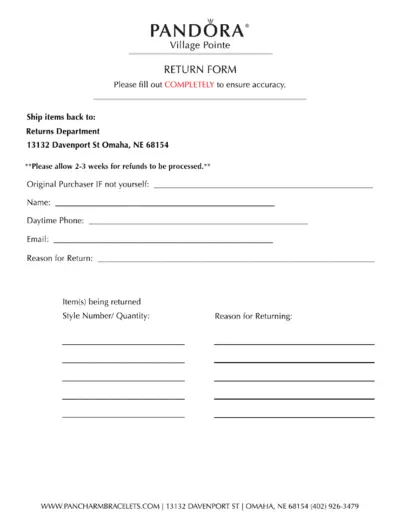
PANDORA Village Pointe Return Form Instructions
This file provides the return form for PANDORA Village Pointe. It includes sections to fill out the original purchaser information, return reason, and item details. Ensure all fields are completed accurately before sending.
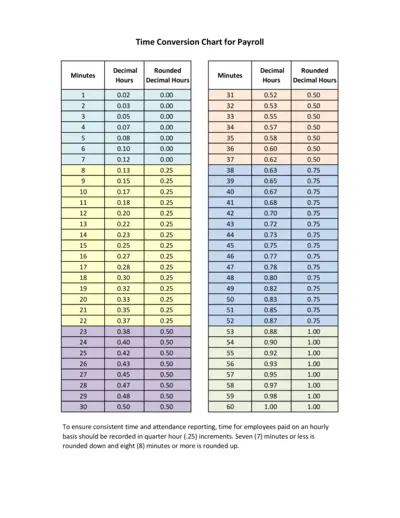
Time Conversion Chart for Payroll
This file provides a time conversion chart for payroll, converting minutes into decimal hours. It aids in accurate and consistent time reporting. Ideal for employees paid on an hourly basis.
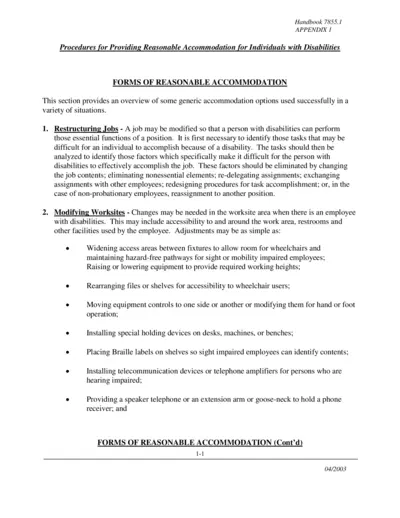
Procedures for Providing Reasonable Accommodation
This file outlines procedures for providing reasonable accommodation to individuals with disabilities. It includes various forms of reasonable accommodation such as job restructuring, modifying worksites, accessible facilities, adjusting work schedules, and flexible leave policies. The file is meant for Federal agencies to ensure compliance with the Rehabilitation Act of 1973.
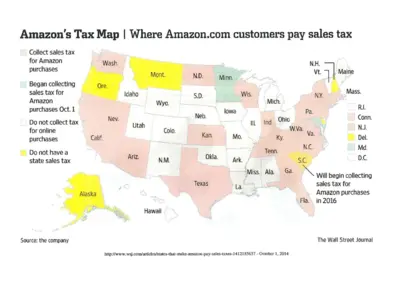
Amazon Sales Tax Map and Collection Details
This document provides a map of U.S. states where Amazon collects sales taxes and details the reasons for tax collection. It includes information on states with physical Amazon facilities, affiliate nexus laws, and states that will begin collecting taxes in the future. This is useful for understanding Amazon's tax obligations across states.
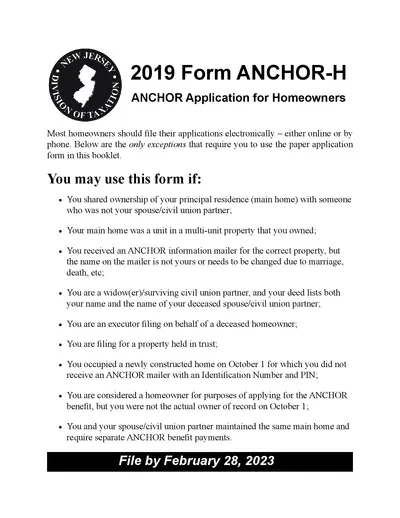
2019 ANCHOR Application for Homeowners - New Jersey
The 2019 ANCHOR Application for Homeowners provides eligibility details and instructions for applying for the New Jersey ANCHOR benefit. Learn how to file, eligibility requirements, and submission guidelines. This document ensures proper benefit distribution for eligible homeowners.
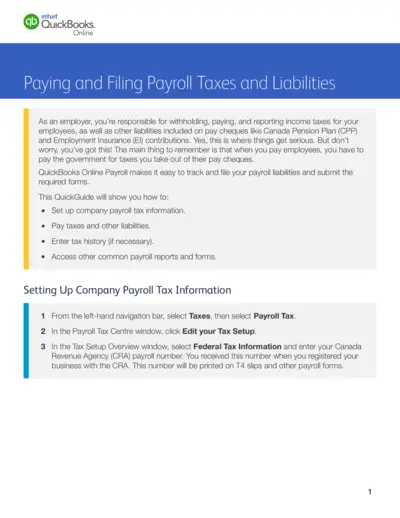
QuickBooks Online Payroll Taxes and Liabilities Guide
This file provides comprehensive instructions on how to set up, pay, and file payroll taxes and liabilities using QuickBooks Online. Employers can track and report income taxes, CPP, and EI contributions. The guide also covers entering tax history and accessing various payroll forms and reports.
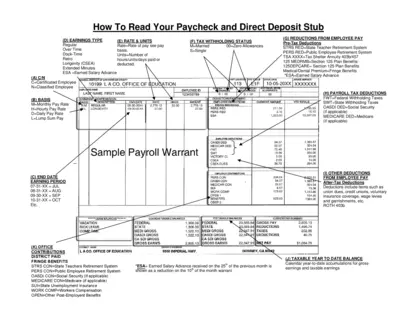
Understanding Your Paycheck and Direct Deposit Stub
This file helps employees understand their paycheck and direct deposit stub. It includes various sections explaining earnings types, tax withholding status, and deductions. Perfect for those who need clarity on their payroll system.
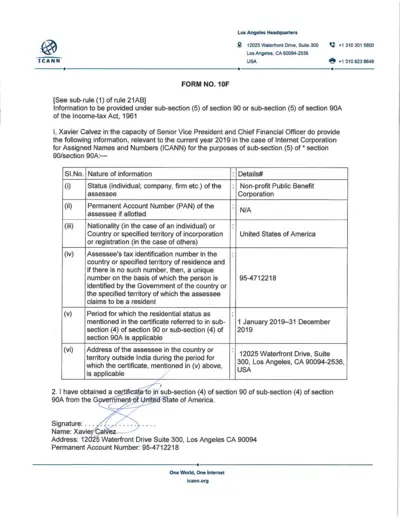
ICANN Income Tax Form 2019 for Tax Compliance
This file contains the information required under sub-section (5) of section 90 or 90A of the Income-tax Act, 1961 for ICANN. It includes details about tax identification, residential status, and a verification declaration for the year 2019. The information is provided by Xavier Calvez, the Senior Vice President and Chief Financial Officer at ICANN.
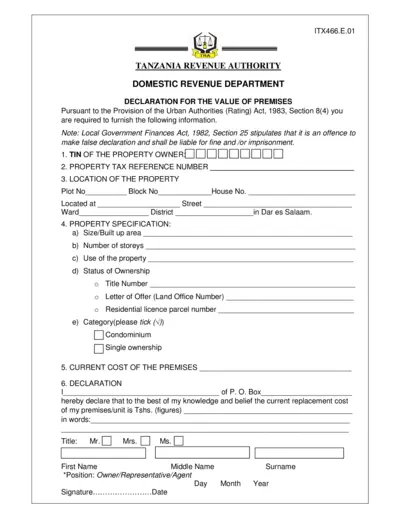
Tanzania Premises Value Declaration Form
This document is used for declaring the value of premises in Tanzania as required by the Urban Authorities (Rating) Act, 1983. It must be filled out by the property owner or their representative, providing information on property location, specifications, current cost, and ownership details. Failure to provide accurate information could result in fines or imprisonment as per the Local Government Finances Act, 1982.
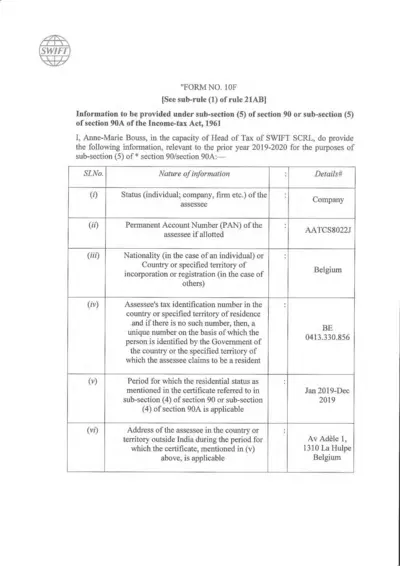
Form 10F: Information under Section 90/90A of Income-tax Act
Form 10F is used to provide information under sub-section (5) of section 90 or 90A of the Income-tax Act, 1961. It is relevant for the prior year 2019-2020 for SWIFT SCRL in Belgium. This form includes details about the assessee's status, account numbers, residency period, and address.

Employer Certificate for PAN Application - Income-tax Rules
This certificate is used by the employer to certify the employment status of an individual for PAN application under Income-tax Rules, 1962. It includes organization details, employee verification, and needs to be attested.
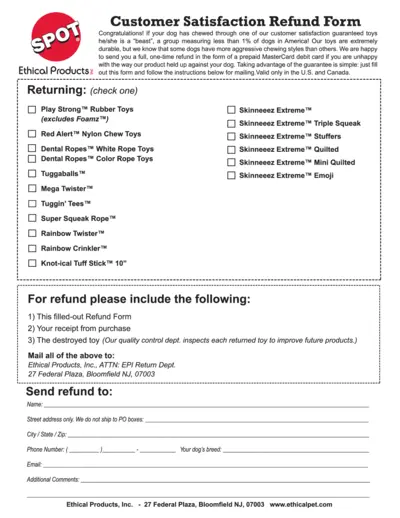
Customer Satisfaction Refund Form For Dog Toys
This file is a refund form for customer satisfaction guaranteed dog toys from Ethical Products Inc. If your dog has chewed through one of their durable toys, you can request a one-time refund using this form. Follow the instructions to obtain a refund via a prepaid MasterCard debit card.