Edit, Download, and Sign the Exporting and Installing Minecraft: Education Edition
Form
eSign
Add Annotation
Share Form
How do I fill this out?
To fill out this document, first familiarize yourself with the installation steps provided. Next, ensure you have the correct version of Minecraft: Education Edition installed. Follow the respective instructions for your operating system for a successful installation.

How to fill out the Exporting and Installing Minecraft: Education Edition?
1
Open Minecraft: Education Edition to export your worlds.
2
Uninstall any previous versions of the application.
3
Download the latest version of Minecraft: Education Edition.
4
Run the installation file as an administrator.
5
Follow the on-screen instructions to complete the installation.
Who needs the Exporting and Installing Minecraft: Education Edition?
1
Teachers who want to integrate Minecraft into their curriculum.
2
Students who are enrolled in courses using Minecraft: Education Edition.
3
Educational institutions implementing digital learning technologies.
4
Parents looking for educational resources for their children.
5
Game administrators managing Minecraft: Education Edition for group activities.
How PrintFriendly Works
At PrintFriendly.com, you can edit, sign, share, and download the Exporting and Installing Minecraft: Education Edition along with hundreds of thousands of other documents. Our platform helps you seamlessly edit PDFs and other documents online. You can edit our large library of pre-existing files and upload your own documents. Managing PDFs has never been easier.

Edit your Exporting and Installing Minecraft: Education Edition online.
You can edit this PDF easily on PrintFriendly using our simple tools. Just open the document, and access the editing features to modify any section as needed. Save your changes and download the updated file to keep your adjustments.

Add your legally-binding signature.
Signing the PDF on PrintFriendly is a straightforward process. Once your document is open, navigate to the sign feature and follow the prompts to add your signature. Finalize your document by saving the signed version for your records.

Share your form instantly.
Sharing your PDF on PrintFriendly is made simple with our intuitive sharing options. After making any edits, you can quickly share the document via email or direct links. Ensuring your colleagues or students receive the information they need has never been easier.
How do I edit the Exporting and Installing Minecraft: Education Edition online?
You can edit this PDF easily on PrintFriendly using our simple tools. Just open the document, and access the editing features to modify any section as needed. Save your changes and download the updated file to keep your adjustments.
1
Open the PDF document in PrintFriendly.
2
Select the edit option from the toolbar.
3
Make your desired changes directly in the document.
4
Preview your modifications to ensure accuracy.
5
Save and download the edited document for future use.

What are the instructions for submitting this form?
To submit this form, please email the completed document to support@minecrafteducation.com. For urgent requests, fax to (555) 123-4567 or use our online submission portal. Ensure to include your contact details for feedback and follow-up.
What are the important dates for this form in 2024 and 2025?
Key dates include: July 15, 2024, for the new academic year installations. Updates may be released on March 1, 2025, for software enhancements.

What is the purpose of this form?
The purpose of this file is to provide clear and concise instructions for exporting worlds and installing Minecraft: Education Edition. This ensures that users can access the latest features and enhancements of the game without difficulties. Accessibility for educators and learners is a critical objective with this guidance.

Tell me about this form and its components and fields line-by-line.

- 1. Application Version: The version of Minecraft: Education Edition to be installed.
- 2. Operating System: The OS type (Windows or macOS) for installation.
- 3. User Information: Details of the user installing the application.
- 4. Backup Status: Confirmation of world backup prior to installation.
What happens if I fail to submit this form?
Failing to submit this form may result in the inability to install or export worlds correctly. Users could miss out on critical updates and features. It's imperative to follow the steps carefully to ensure a successful process.
- Installation Issues: Inadequate installation could result in application errors.
- Data Loss: Not backing up worlds may lead to irreversible data loss.
- Compatibility Problems: Using outdated versions can cause compatibility problems.
How do I know when to use this form?

- 1. New Installations: Use this form for new installations of Minecraft: Education Edition.
- 2. Version Upgrades: Necessary for upgrading to the latest software version.
- 3. World Exports: Important when needing to back up existing worlds.
Frequently Asked Questions
How do I export my worlds from Minecraft: Education Edition?
To export worlds, open the game and use the export option available in the settings.
Can I uninstall previous versions?
Yes, you can uninstall any prior versions via the control panel for Windows or by dragging to the Trash on macOS.
How do I install the latest version?
Download the latest version from the Minecraft: Education Edition website and run the installation file.
What if the installation fails?
Ensure you are running the installation as an administrator and check that your system meets the requirements.
Is Code Connection necessary?
Code Connection is required if you're integrating coding features with Minecraft.
Can I use this on both Windows and macOS?
Yes, the instructions cover both operating systems.
Where can I find additional help?
Additional support can be found on the Minecraft: Education Edition support page.
How do I back up my worlds?
It is recommended to routinely export your worlds as a safeguard.
Are there tutorials available for Code Connection?
Yes, tutorials are accessible within the Minecraft: Education Edition portal.
What are the system requirements?
Refer to the Minecraft: Education Edition website for detailed system requirements.
Related Documents - Minecraft Education Install Guide
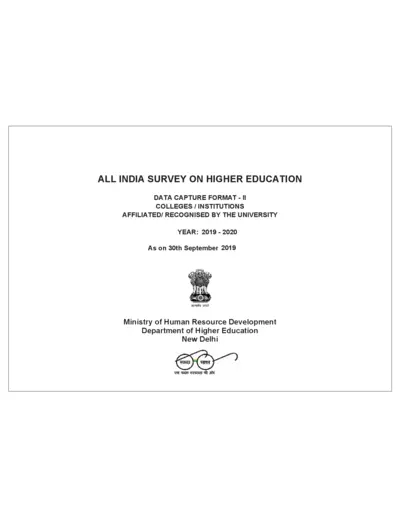
All India Survey on Higher Education Data Capture Format 2019-2020
This file is the All India Survey on Higher Education for the year 2019-2020. It contains data capture formats for colleges and institutions affiliated by the university. The information includes college details, contact information, and geographical referencing.
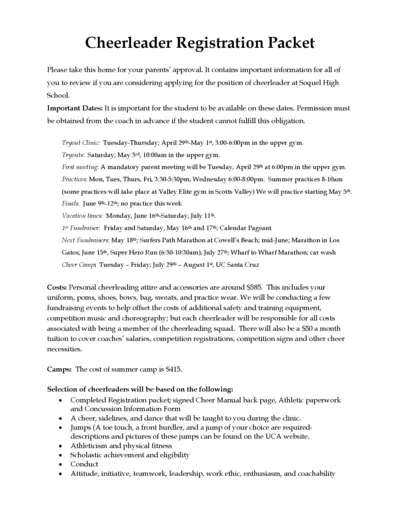
Soquel High School Cheerleader Registration Packet 2024-2025
This file contains important information for students considering applying for the cheerleader position at Soquel High School. It includes dates, costs, and instructions for tryouts and participation. Make sure to review and get parental approval before proceeding.
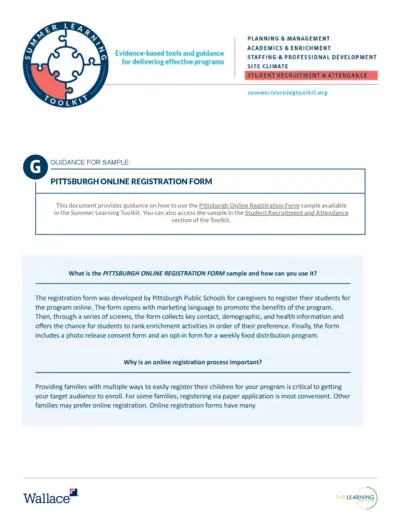
Effective Summer Learning Program Planning Toolkit
This file offers guidance and evidence-based tools for delivering effective summer learning programs. It covers planning, recruitment, staffing, and more. The toolkit is designed for education leaders and program managers.
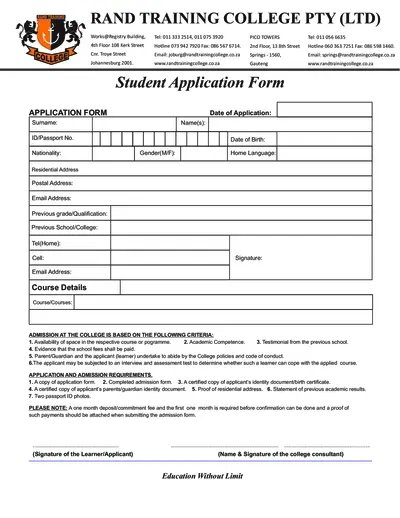
Student Application Form for Rand Training College
This file is a student application form for Rand Training College, including admission requirements and course details. It requires personal information, previous academic records, and other supporting documents. Complete the form to apply for courses offered by the college.
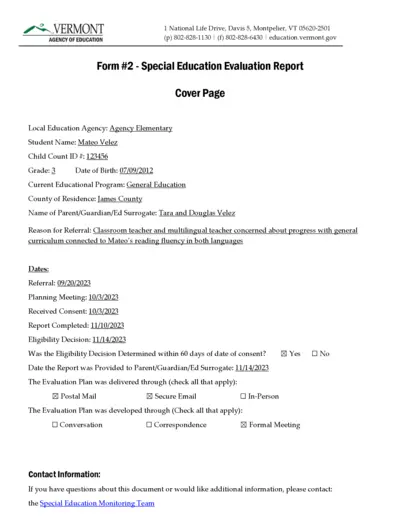
Special Education Evaluation Report - Vermont Agency
This file contains the Special Education Evaluation Report for a student named Mateo Velez. It includes details about the evaluation plan, team members involved, and assessment procedures used. The document is designed to determine the student's eligibility for special education services.
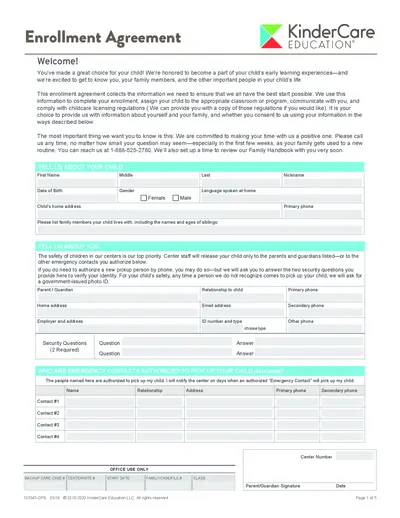
KinderCare Education Enrollment Agreement Form
This file is the enrollment agreement for KinderCare Education. It collects crucial information for your child's enrollment, classroom/program assignment, and compliance with childcare licensing regulations. Make sure to fill it out accurately to ensure a smooth enrollment process.
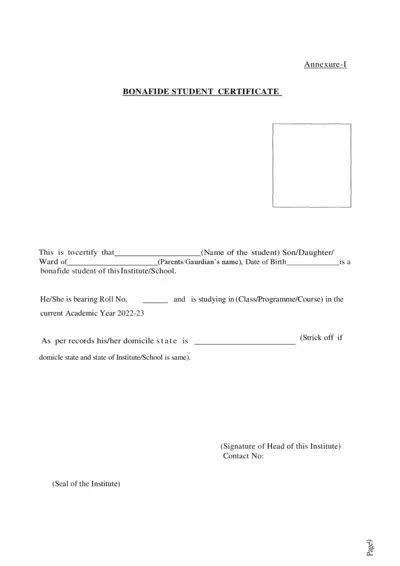
Bonafide Student Certificate & Scholarship Consent Forms
This file contains the Bonafide Student Certificate template, consent form for the use of Aadhaar/EID numbers in a state scholarship application, and an institution verification form for scholarship applications. It is intended for students applying for state scholarships and institutions verifying student information.
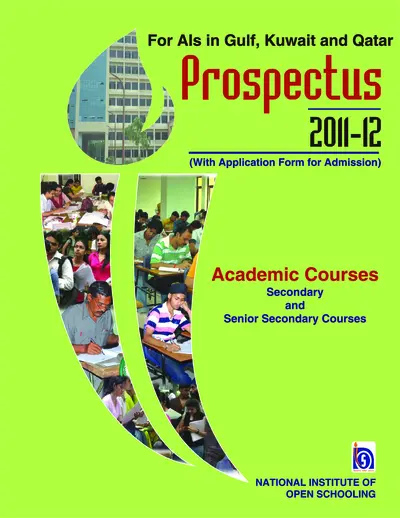
NIOS Prospectus 2011-12 for Gulf, Kuwait, Qatar
This file provides details and instructions for admission to the National Institute of Open Schooling (NIOS) for secondary and senior secondary courses in Gulf, Kuwait, and Qatar. It includes information on the admission process, available subjects, and other essential details. It is useful for prospective students seeking flexible and accessible education options.
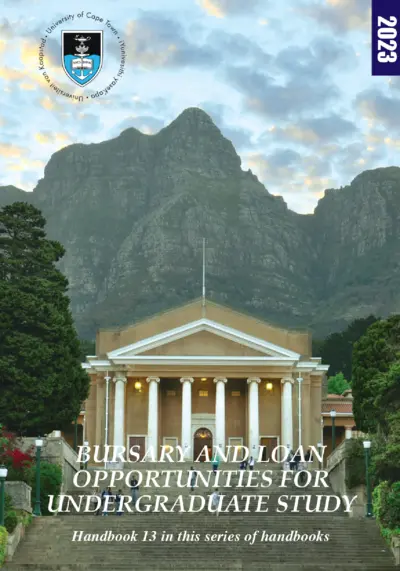
Undergraduate Bursary and Loan Opportunities for 2024 at University of Cape Town
This file provides information about the bursary and loan opportunities available for undergraduate students at the University of Cape Town for the academic year 2024. It includes details about financial aid, scholarships, and bursaries offered by the university and external organizations. Students can find instructions on how to apply and important contact information in this comprehensive guide.
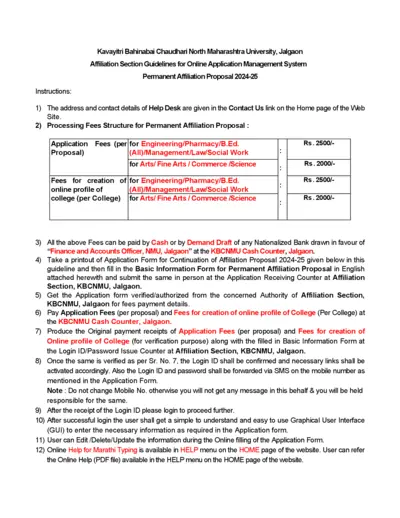
KBCNMU Permanent Affiliation Proposal 2024-25 Guidelines
This file provides detailed guidelines for filling out the Permanent Affiliation Proposal for 2024-25 for Kavayitri Bahinabai Chaudhari North Maharashtra University. It includes instructions for processing fees, submission process, and necessary documents. The document is essential for institutions seeking permanent affiliation with the university.

KVS Fee Collection and Surplus Funds Management 2014
This file contains information about the fee collection process through banks and the management of surplus funds for Kendriya Vidyalaya Sangathan (KVS). It details the pilot project, phases of implementation, and instructions for schools. It also includes guidelines for filling out student information online and tripartite accounts.
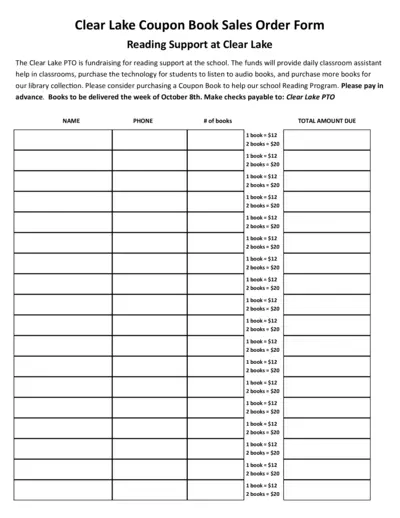
Clear Lake PTO Reading Support Coupon Book Sales Order Form
This form is used for purchasing coupon books to support reading programs at Clear Lake. The funds will help provide classroom assistance, technology for audiobooks, and more books for the library. Please fill out the form to help support the school.