Edit, Download, and Sign the Gravity Forms Bulk Export Entries Instructions
Form
eSign
Add Annotation
Share Form
How do I fill this out?
To fill this out, first log in to your Dashboard and navigate to Gravity Forms. Then, select the form you want to export entries from. Finally, choose the fields and date range for your export.

How to fill out the Gravity Forms Bulk Export Entries Instructions?
1
Log in to your Dashboard and select the Gravity Forms option.
2
Choose the form you wish to export entries from.
3
Select the fields you want to include in your export.
4
Pick a date range or leave it blank to export all entries.
5
Click on 'Download Export File' to save your CSV.
Who needs the Gravity Forms Bulk Export Entries Instructions?
1
Business Analysts - to analyze feedback from forms.
2
Data Managers - for efficient data handling from surveys.
3
Web Developers - to retrieve form entries for reports.
4
Educators - to assess student responses on course evaluations.
5
Marketers - to track customer inquiries and interests.
How PrintFriendly Works
At PrintFriendly.com, you can edit, sign, share, and download the Gravity Forms Bulk Export Entries Instructions along with hundreds of thousands of other documents. Our platform helps you seamlessly edit PDFs and other documents online. You can edit our large library of pre-existing files and upload your own documents. Managing PDFs has never been easier.

Edit your Gravity Forms Bulk Export Entries Instructions online.
Editing this PDF on PrintFriendly is straightforward and user-friendly. You can modify text and images within the PDF using an intuitive interface. Simply upload your PDF, make changes, and download your updated document seamlessly.

Add your legally-binding signature.
Signing PDFs on PrintFriendly has never been easier. Utilize digital signature features to add your signature within seconds. Once signed, you can save or share your document with ease.

Share your form instantly.
Sharing your PDFs on PrintFriendly is efficient and simple. Once edited or signed, you can use convenient sharing options to email or generate links for easy access. Connect your colleagues and clients effortlessly.
How do I edit the Gravity Forms Bulk Export Entries Instructions online?
Editing this PDF on PrintFriendly is straightforward and user-friendly. You can modify text and images within the PDF using an intuitive interface. Simply upload your PDF, make changes, and download your updated document seamlessly.
1
Upload your PDF document to PrintFriendly.
2
Use the editing tools to modify text and images.
3
Review your changes to ensure accuracy.
4
Click 'Save' to download your updated PDF.
5
Share your edited PDF via email or link.

What are the instructions for submitting this form?
To submit this form, complete all required fields with accurate information. Submit your form via the Gravity Forms interface. Ensure you have saved any confirmation or reference number for future reference.
What are the important dates for this form in 2024 and 2025?
There are no mandatory submission deadlines for using this form, but it's recommended to check for updates or changes to functionality in 2024 and 2025.

What is the purpose of this form?
The purpose of this form is to provide a streamlined process for exporting form entries from Gravity Forms. This enables users to extract data for analysis, reporting, and improved decision-making. By facilitating easy export to CSV format, it enhances data management capabilities for various applications.

Tell me about this form and its components and fields line-by-line.

- 1. Name: The name of the respondent.
- 2. Email: The email address provided by the respondent.
- 3. Question/Comment: User's question or feedback.
- 4. Created By (User Id): Identifier of the user who submitted the form.
What happens if I fail to submit this form?
If the form is not submitted correctly, the data will not be exported, and the user will receive an error message prompting them to correct their entries. Furthermore, missing required fields could lead to incomplete exports.
- Incomplete Data: If required fields are not filled, the export will not include all necessary information.
- Error Messages: Users may receive error prompts if mandatory fields are omitted.
- Export Failure: Failure to specify fields could lead to no data being exported at all.
How do I know when to use this form?

- 1. Data Analysis: When analyzing trends in feedback or user interaction data.
- 2. Reporting: For creating reports based on user input from forms.
- 3. Survey Results: When needing insights from collected survey responses.
Frequently Asked Questions
How do I export entries from Gravity Forms?
Navigate to the Import/Export section in Gravity Forms, select your desired form, choose fields, and click 'Download Export File'.
Can I select multiple forms for export?
Currently, you can only select one form at a time for exporting entries.
What file format will I receive?
The exported entries will be in CSV format, suitable for spreadsheet applications.
Is it possible to filter entries by date?
Yes, you can specify a date range to filter your exported entries.
Can I export all entries at once?
Yes, simply leave the date range fields blank to export all entries.
What if I need to change my selected fields after choosing?
You can easily go back to the selection step to modify your field choices.
Is there a limit to the number of entries I can export?
There is no specified limit, but large datasets may take longer to process.
Are there instructions for formatting the CSV file?
The exported CSV will conform to standard formats compatible with spreadsheet software.
How do I save the exported file?
You will see a save dialog where you can choose the location and file name for your exported CSV.
Can I use this file with other database programs?
Yes, the CSV format is compatible with various database programs, including Access.
Related Documents - Gravity Forms Export
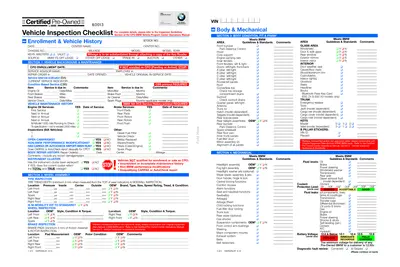
BMW Certified Pre-Owned Vehicle Inspection Checklist
This BMW Certified Pre-Owned Vehicle Inspection Checklist ensures the vehicle meets BMW's standards before resale. It covers essential vehicle information, maintenance history, and inspection details. This checklist is crucial for dealerships and service managers.
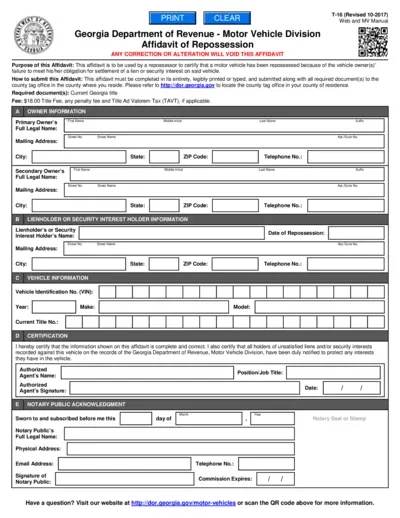
Georgia Repossession Affidavit T-16 Form Instructions
The Georgia Repossession Affidavit T-16 Form is used by repossessors to certify that a vehicle has been repossessed due to the owner's failure to meet their financial obligations. This form includes sections for owner information, lienholder information, vehicle details, and certification. The affidavit must be submitted to the county tag office along with the required documents and fees.

Virginia Vehicle Title and Registration Information
This document provides comprehensive information on how to title and register your vehicle in Virginia, including insurance requirements, safety and emissions inspection standards, and applicable fees.
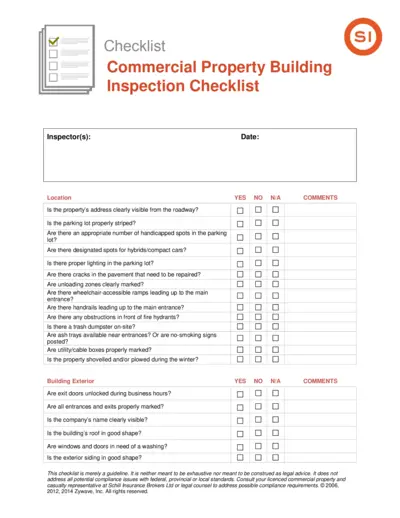
Commercial Property Building Inspection Checklist
This file is a comprehensive checklist for inspecting commercial property buildings. It includes sections on various aspects such as parking lot, building exterior, landscaping, electrical systems, fire protection, heating/cooling systems, and housekeeping. It is intended as a guideline for assessing the condition and compliance of a commercial building.
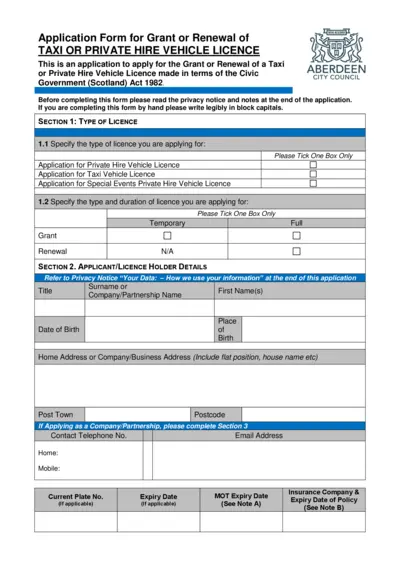
Application for Taxi or Private Hire Vehicle Licence
This file is an application form for the grant or renewal of a taxi or private hire vehicle license in Aberdeen, Scotland. It includes sections for vehicle details, applicant details, and previous convictions. Users must complete the form and submit it along with the appropriate fee.
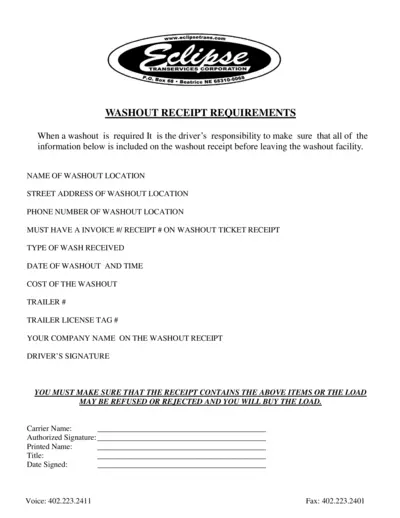
Washout Receipt Requirements - Eclipse Trans Services
This file outlines the necessary details and instructions for drivers to complete the washout receipt form, ensuring all required information is collected to avoid load refusals.
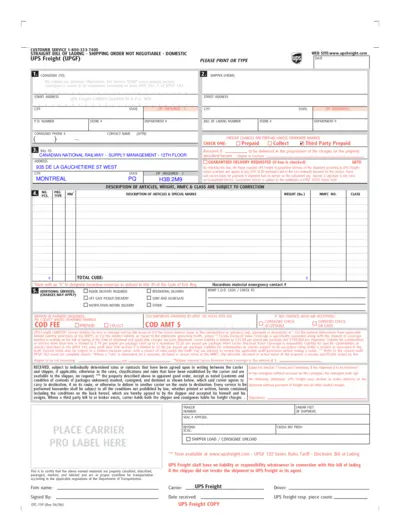
UPS Freight Bill of Lading - Domestic Shipping Form
This document is a UPS Freight Bill of Lading for domestic shipping. It contains fields for consignee, shipper, bill to, and additional services. It also outlines liability terms and conditions.
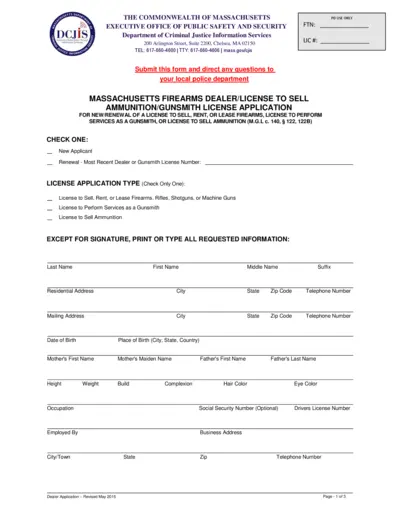
Massachusetts Firearms Dealer License Application
This file is a Massachusetts Firearms Dealer/License to Sell Ammunition/Gunsmith License Application. It includes necessary information for new or renewal of a license to sell, rent, or lease firearms. Instructions are included for filling out the form accurately and completely.
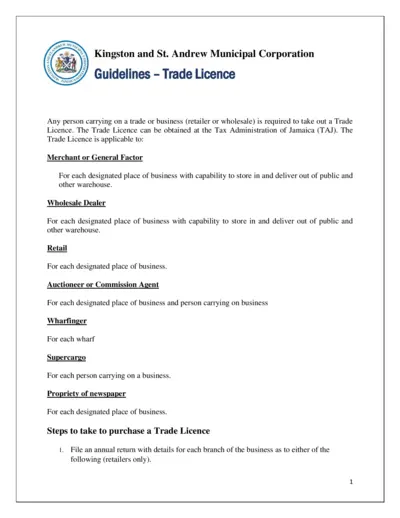
Trade Licence Guidelines - Kingston and St. Andrew Municipal Corporation
This document provides detailed guidelines for obtaining a trade license in Kingston and St. Andrew Municipal Corporation. It includes steps to file an annual return and pay the requisite fee at the Tax Administration of Jamaica. It also outlines the fees applicable for different categories of businesses.
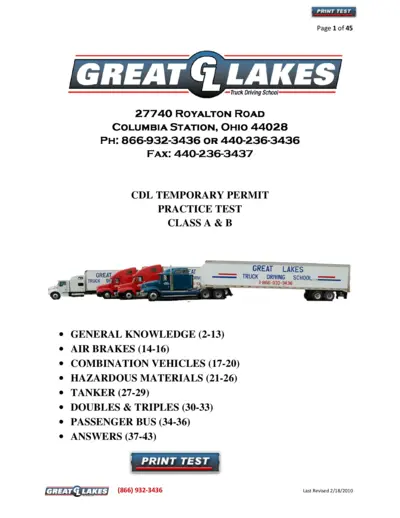
CDL Practice Test For Truck Drivers - General Knowledge
This file contains practice tests for CDL General Knowledge for truck drivers. It includes questions on air brakes, combination vehicles, hazardous materials, and more. Using this file, aspiring truck drivers can prepare for their CDL tests.
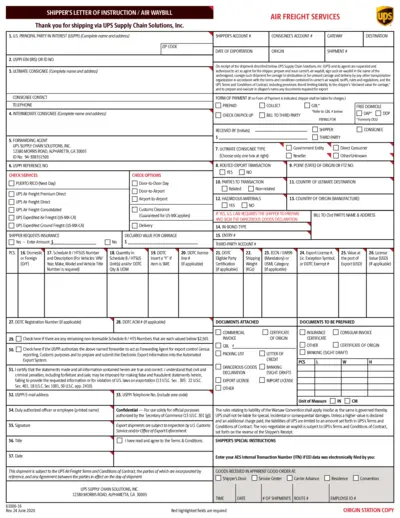
Shipper's Letter of Instruction / Air Waybill Form
This form serves as a document for shippers to detail the instructions and information required for shipping goods via UPS Supply Chain Solutions, Inc. It includes fields for the shipper's details, consignee's information, and other key shipping instructions. The form ensures compliance with export regulations and facilitates the shipping process.

Motor Carrier License and Decal Renewal Instructions
This file provides comprehensive instructions for the renewal of North Carolina Motor Carrier License and Decal. It includes details on the renewal application process, compliance checks, and online renewal steps. Additionally, it offers video guides and reminders to ensure a smooth renewal process.