How to Copy and Score a Google Form Quiz Effectively
This guide provides step-by-step instructions on how to copy, administer, and grade a Google Form quiz using tools like flubaroo. It also details how to use Google Classroom for quiz administration. It is an essential resource for educators and administrators.
Edit, Download, and Sign the How to Copy and Score a Google Form Quiz Effectively
Form
eSign
Add Annotation
Share Form
How do I fill this out?
To fill out this form, you must be logged into your Google account. Follow the steps to make a copy, administer, and then grade the quiz using the provided tools. Detailed instructions are provided in the guide.

How to fill out the How to Copy and Score a Google Form Quiz Effectively?
1
Log into your Google account.
2
Click the quiz link to make a copy.
3
Send the quiz to students.
4
Monitor responses in real-time.
5
Use flubaroo to grade the responses.
Who needs the How to Copy and Score a Google Form Quiz Effectively?
1
Educators who need an efficient way to administer quizzes.
2
School administrators managing student assessments.
3
Homeschooling parents creating custom quizzes.
4
Students looking to create practice quizzes.
5
Tutoring centers organizing standardized tests.
How PrintFriendly Works
At PrintFriendly.com, you can edit, sign, share, and download the How to Copy and Score a Google Form Quiz Effectively along with hundreds of thousands of other documents. Our platform helps you seamlessly edit PDFs and other documents online. You can edit our large library of pre-existing files and upload your own documents. Managing PDFs has never been easier.

Edit your How to Copy and Score a Google Form Quiz Effectively online.
With PrintFriendly, you can easily edit your PDF files. Use our intuitive editor to modify text, add annotations, and rearrange elements as needed. Ensure your quizzes are up-to-date and personalized for your students.

Add your legally-binding signature.
PrintFriendly offers the ability to sign your PDF documents effortlessly. Simply open your file in our editor, add your signature in the designated area, and save the changes. Streamline your documentation with our user-friendly signing feature.

Share your form instantly.
Sharing your PDFs is seamless with PrintFriendly. Use our platform to distribute your quizzes via email or shareable links. Ensure your students or colleagues have access to the files they need in an efficient manner.
How do I edit the How to Copy and Score a Google Form Quiz Effectively online?
With PrintFriendly, you can easily edit your PDF files. Use our intuitive editor to modify text, add annotations, and rearrange elements as needed. Ensure your quizzes are up-to-date and personalized for your students.
1
Open your PDF in PrintFriendly's editor.
2
Select the text or element you wish to edit.
3
Make the necessary changes and adjustments.
4
Preview the updated document to ensure accuracy.
5
Save and download the edited PDF for use.

What are the instructions for submitting this form?
To submit the form, follow these instructions: Log into your Google account, click the quiz link, and select the option to make a copy. Once the quiz is copied, click 'Send' to distribute it to your students via email, a link, or Google Classroom. Monitor responses in real-time by clicking the 'Responses' tab. To grade the quiz, generate a response sheet and use the flubaroo add-on. For additional assistance, refer to the included user guide. For queries, contact our support team through email or visit our help center.
What is the purpose of this form?
The purpose of this form is to facilitate the efficient administration and grading of quizzes using Google Forms. This guide helps educators and administrators copy, distribute, and evaluate quizzes, making it easier to manage student assessments. With additional tools like flubaroo, grading becomes automated and streamlined, allowing for quick feedback and improved learning outcomes.

Tell me about this form and its components and fields line-by-line.

- 1. Quiz Copying: Instructions for copying a Google Form quiz by confirming the request message.
- 2. Quiz Administration: Steps to send the quiz to students using email, a link, or Google Classroom, and view real-time responses.
- 3. Quiz Grading: Details on generating a response sheet, using flubaroo for grading, and accessing individual student responses.
- 4. Flubaroo: Guidelines for installing and using the flubaroo add-on to grade quizzes and create answer keys.
What happens if I fail to submit this form?
Failure to submit the form may result in delays or inaccuracies in quiz administration and grading. Educators and administrators may face difficulties in collecting and analyzing student responses.
- Delayed Feedback: Inability to provide timely feedback to students affecting their learning progress.
- Manual Grading: Increased workload due to the necessity of grading quizzes manually.
- Data Loss: Potential risk of losing student responses and data if the form submission is not completed properly.
How do I know when to use this form?

- 1. Educational Quizzes: Teachers can use this form to administer quizzes in their classrooms.
- 2. Student Assessments: School administrators can manage student assessments and track progress.
- 3. Homeschooling: Parents can create custom quizzes for their homeschooling curriculum.
- 4. Tutoring Centers: Tutors can organize standardized tests for students in a streamlined manner.
- 5. Practice Quizzes: Students can create practice quizzes to self-assess their knowledge.
Frequently Asked Questions
How do I make a copy of the Google Form quiz?
Click the quiz link while logged into your Google account to receive a copy prompt.
How can I send the quiz to my students?
Click 'Send' in the top-right corner and choose to deliver the quiz via email, a link, or Google Classroom.
How do I see student responses in real-time?
Click the 'Responses' tab at the top of the quiz edit page to view real-time responses.
How do I generate a response sheet?
On the quiz edit page, click 'Responses' and then click the small green square to create a response sheet.
What is flubaroo?
Flubaroo is a free add-on that helps grade quizes. You can get it by clicking 'Add-ons' and then 'Get add-ons'.
How do I use flubaroo to grade quizzes?
After getting the add-on, follow the flubaroo user-guide to create an answer key and grade assignments.
Can I view individual student responses?
Yes, click 'Responses' on the edit page to access detailed reports for each student.
Is the flubaroo add-on free?
Yes, flubaroo is a free add-on that you can easily install through the 'Add-ons' menu.
How do I access the flubaroo user-guide?
Visit the flubaroo website at http://www.flubaroo.com/flubaroo-user-guide for helpful instructions.
Can I edit and sign my quizzes using PrintFriendly?
Yes, PrintFriendly allows you to edit and sign PDFs, making it easy to customize and authenticate your quizzes.
Related Documents - Google Form Quiz Guide
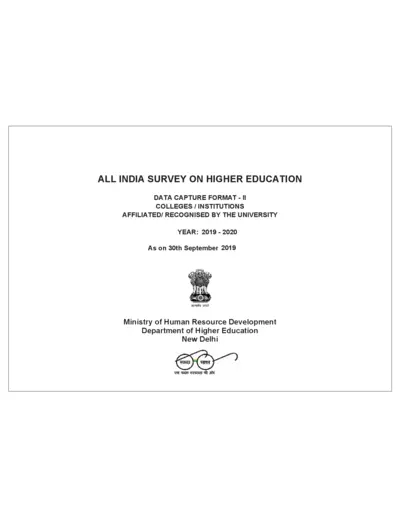
All India Survey on Higher Education Data Capture Format 2019-2020
This file is the All India Survey on Higher Education for the year 2019-2020. It contains data capture formats for colleges and institutions affiliated by the university. The information includes college details, contact information, and geographical referencing.
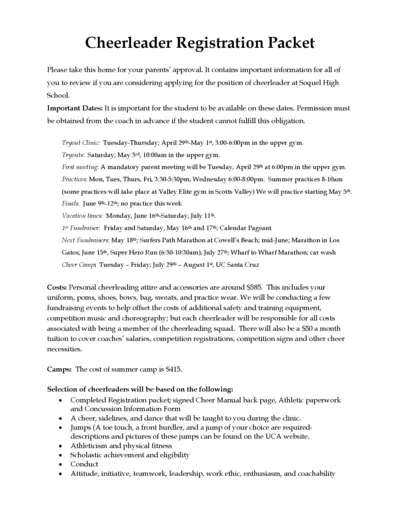
Soquel High School Cheerleader Registration Packet 2024-2025
This file contains important information for students considering applying for the cheerleader position at Soquel High School. It includes dates, costs, and instructions for tryouts and participation. Make sure to review and get parental approval before proceeding.
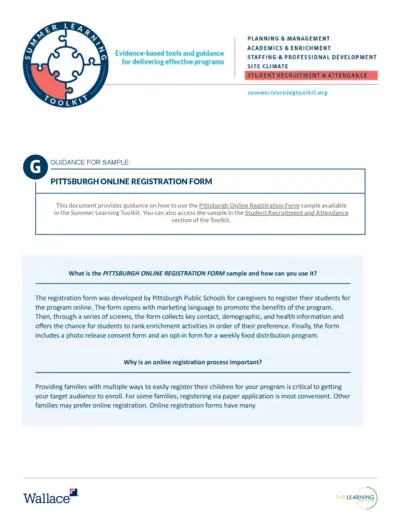
Effective Summer Learning Program Planning Toolkit
This file offers guidance and evidence-based tools for delivering effective summer learning programs. It covers planning, recruitment, staffing, and more. The toolkit is designed for education leaders and program managers.
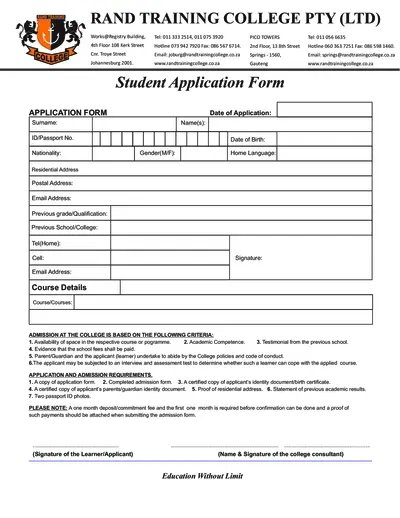
Student Application Form for Rand Training College
This file is a student application form for Rand Training College, including admission requirements and course details. It requires personal information, previous academic records, and other supporting documents. Complete the form to apply for courses offered by the college.
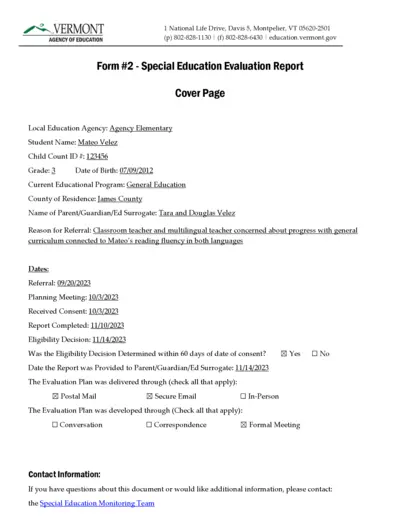
Special Education Evaluation Report - Vermont Agency
This file contains the Special Education Evaluation Report for a student named Mateo Velez. It includes details about the evaluation plan, team members involved, and assessment procedures used. The document is designed to determine the student's eligibility for special education services.
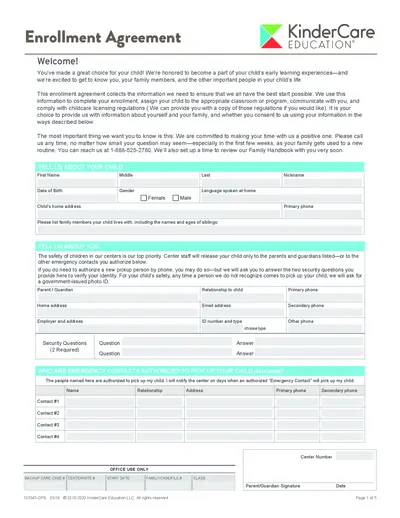
KinderCare Education Enrollment Agreement Form
This file is the enrollment agreement for KinderCare Education. It collects crucial information for your child's enrollment, classroom/program assignment, and compliance with childcare licensing regulations. Make sure to fill it out accurately to ensure a smooth enrollment process.
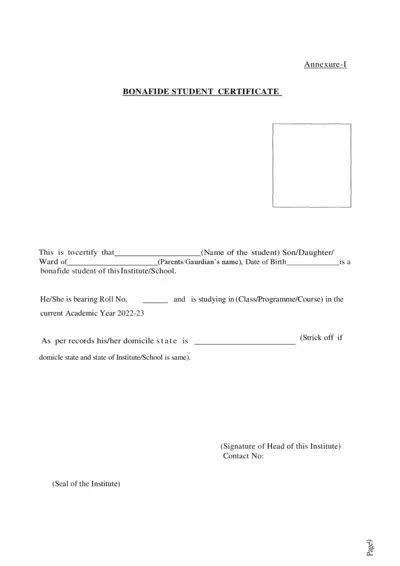
Bonafide Student Certificate & Scholarship Consent Forms
This file contains the Bonafide Student Certificate template, consent form for the use of Aadhaar/EID numbers in a state scholarship application, and an institution verification form for scholarship applications. It is intended for students applying for state scholarships and institutions verifying student information.
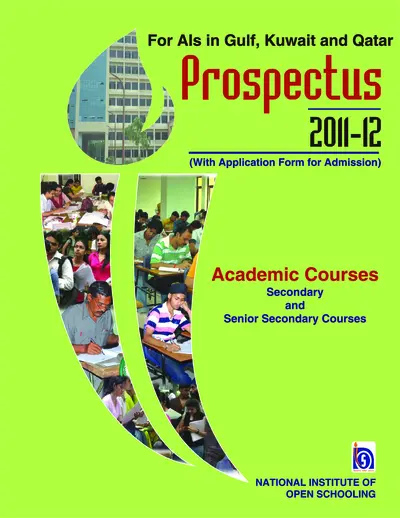
NIOS Prospectus 2011-12 for Gulf, Kuwait, Qatar
This file provides details and instructions for admission to the National Institute of Open Schooling (NIOS) for secondary and senior secondary courses in Gulf, Kuwait, and Qatar. It includes information on the admission process, available subjects, and other essential details. It is useful for prospective students seeking flexible and accessible education options.
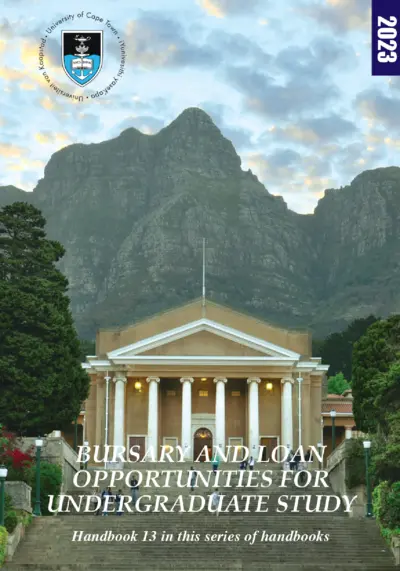
Undergraduate Bursary and Loan Opportunities for 2024 at University of Cape Town
This file provides information about the bursary and loan opportunities available for undergraduate students at the University of Cape Town for the academic year 2024. It includes details about financial aid, scholarships, and bursaries offered by the university and external organizations. Students can find instructions on how to apply and important contact information in this comprehensive guide.
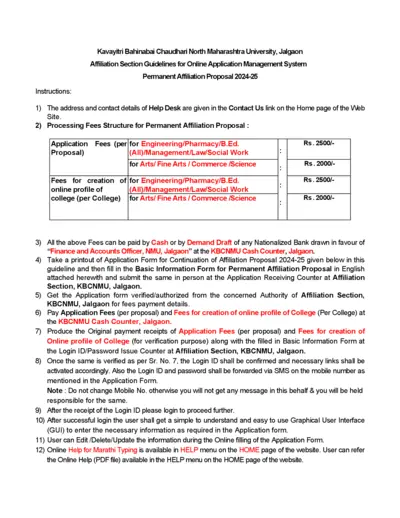
KBCNMU Permanent Affiliation Proposal 2024-25 Guidelines
This file provides detailed guidelines for filling out the Permanent Affiliation Proposal for 2024-25 for Kavayitri Bahinabai Chaudhari North Maharashtra University. It includes instructions for processing fees, submission process, and necessary documents. The document is essential for institutions seeking permanent affiliation with the university.

KVS Fee Collection and Surplus Funds Management 2014
This file contains information about the fee collection process through banks and the management of surplus funds for Kendriya Vidyalaya Sangathan (KVS). It details the pilot project, phases of implementation, and instructions for schools. It also includes guidelines for filling out student information online and tripartite accounts.
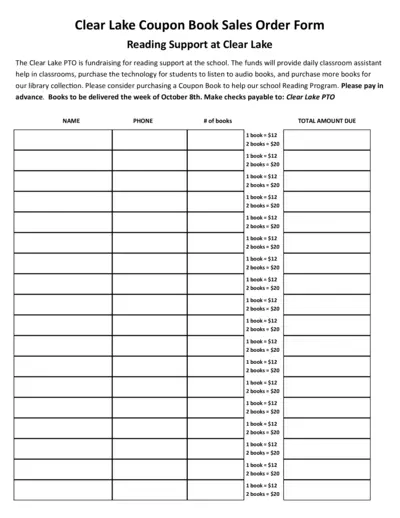
Clear Lake PTO Reading Support Coupon Book Sales Order Form
This form is used for purchasing coupon books to support reading programs at Clear Lake. The funds will help provide classroom assistance, technology for audiobooks, and more books for the library. Please fill out the form to help support the school.